Run 2 instances of Watson Workspace on Mac
I have multiple IBM id’s, multiple Watson Workspace accounts and that are only the ones that have real information in them, not the test ones. Having to log out and log in all the time is a pain. You can of course run the app with 1 account and then run another one in the browser. But I like using the app better. So I found a way to run multiple instances on my Mac (it’s not perfect, but it’s better than the alternative)
You can easily do this from a command line running
open -n /Applications/IBM\ Watson\ Workspace.app/But it would be easier to have an icon in your dock of course. Not everyone loves the command line like I doThis pretty easy using Automator. Once you launch that standard Mac app, you select “Application” as the type
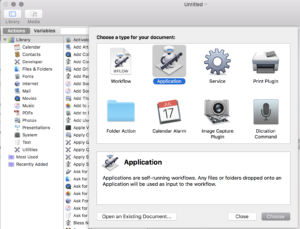
Scroll down on the left side and find “Run Shell Script” and drag it to the window on the right side.
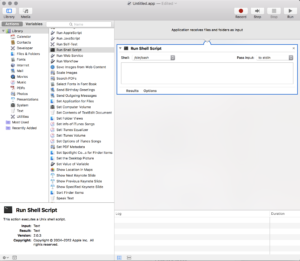
In the Shell Script window type the command mentioned above
open -n /Applications/IBM\ Watson\ Workspace.app/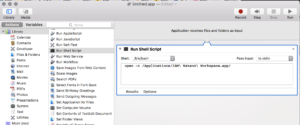
Save this app to “/Applications” and give it a meaningful name
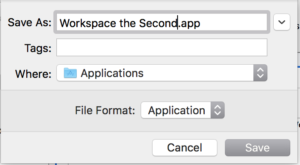
The app is now available in the launcher and you can add it to the dock. But it looks a bit funny having the Automator icon. That can be changed as well of course.
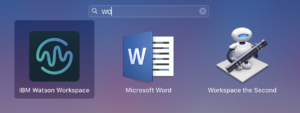
Find an Icon and right click and select Get Info, do the same on the Application shortcut in /Applications
Put them next to each other, select the small icon on the top of the window on the new icon and go to the menu and select “Edit – Copy”

Click on the Application info tab and select the mini icon. Go to the menu and select “Edit – Paste”
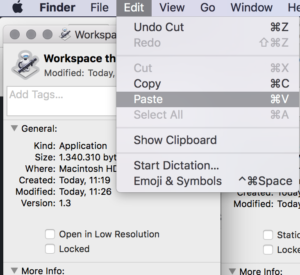
Now close it and all done.
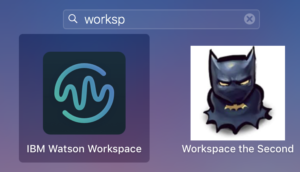
So this app will launch another instance of Watson Workspace, it will not be this app itself, it will launch as many instances as you like, but watch your memory…